How To Use the Program.
The Main Screen
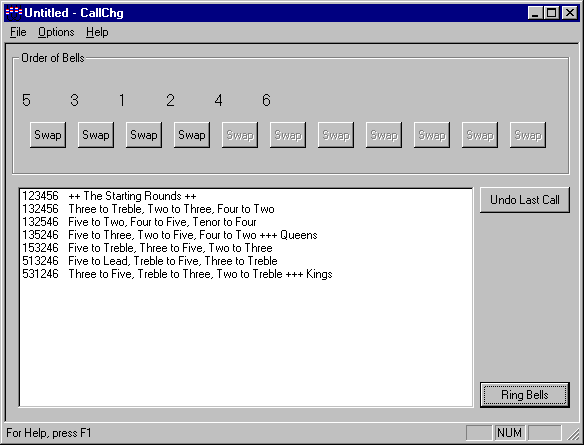
The program is very straightforward to use. Clicking a swap button changes the order of the bells and prints the conductor's call in the scroll box below. The order of bells above the swap buttons reflect the last change entered. You may select various wording options for the calls from the menu.
In this example, the first column shows the order of bells after the call is executed. The second column gives the calls according to the choice set by the user. In this case the first call is the down call. The next call is for the other moving bell, in this case moving up. The next is the call for the unaffected bell. Commonly known names for rows are appended to the end. Pressing Undo will remove a bad change entered.
Use the Options menu to select the number of bells in the changes, the calling convention ( Up/Down ) and number of whole pulls per change. This menu also selects the Belfry sound too. A full description of the user interface is available from the program's Help menu. Press F1 on the keyboard to see the help screen at any time.
Once you have composed a few changes, press the Ring Bells button. An indicator steps down the calls as they are rung. To start partway through the composition, click the line at the position to start from in the Conductor's call list, then press the Ring Bells button.
Conductor's Words Listing Options Screen
Menu: Options / Calling Convention
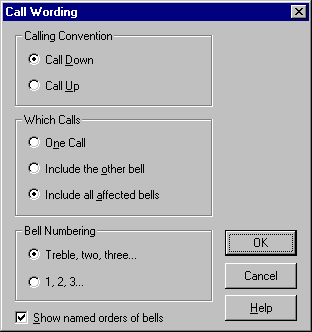
These controls adjust how the changes are listed on screen and printed too. As conductors have different ways of calling changes, the program has the flexibility to change the wording of the calls it creates.
Here is a brief explanation. For example, if the first change from Rounds swaps bells 2 and 3.
To call UP, the conductor would call two to three, as two is moving UP a place.
To call DOWN, the conductor would say three to treble, as three is moving DOWN a place.
To help the less skilled ringer, some conductors call both of these together.
Click Include the other bell for both calls. In the example, the number four bell does not move, however it rings after a different bell ( the second ) following the change and should be able to deduce this. To display this extra instruction, Click the option Include all affected bells.
The Bell Numbering controls, change the wording displayed for the conductors call between TREBLE, TWO, THREE to 1, 2, 3.
To include the names of well known rows of bells such as Kings, Queens, Tittums etc. tick the final box marked Show named order of bells. All this information is repeated in the help file provided with the program. When using my software click the Help button or press F1 on the keyboard to see the help screens.
Using and Uninstalling the program.
Once installed, the program appears on Window's Start Button Menu, under Programs / Bell Ringing. Should you tire of it, use Control Panel 'Programs and Features' formerly known as 'Add or Remove Programs' to uninstall and remove all trace of the program from you hard disk.