How To Use the Program.
The Tutor Screen layout
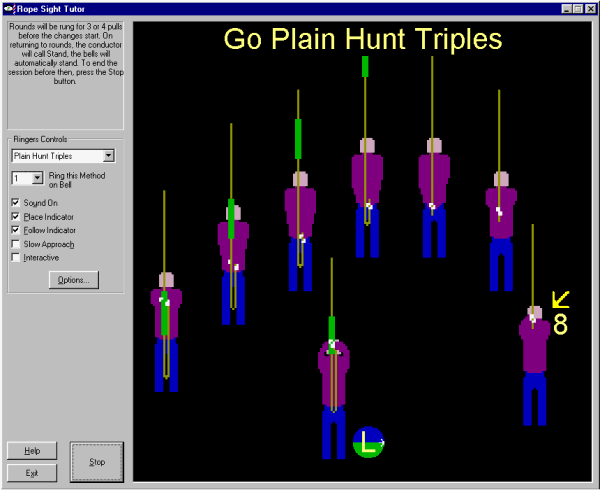
The screen is the showing the start of Plain Hunt. The bells are in rounds as the conductor calls the start, the user is standing behind the treble and the markers show it leading following the tenor. Whichever bell you choose to ring is in the front of the circle, facing outwards so you can see the hand movement. A selectable guide shows the place you should be counting and the direction you are moving - UP, DOWN or MAKE PLACE. A Selectable 'follow this' marker is the yellow arrow that points to the bell you are currently following, in this case the tenor. The conductor's instructions appear at the top of the screen - 'Go, method' - 'That is All' - Stand.
On the right of the ringing room screen are the main program controls. At the very top is a quick help notice board, initially it tells you to select a method or changes to ring and choose a bell, once the large Start Ringing button is pressed, it says the bells will ring rounds before entering the method and then stop once the method comes around. To stop it before then click the large Stop button. Note: The large button toggles between starting and stopping the bells. To the left of the Start / Stop button are the help and exit program buttons. There is built in Help, which can be obtained by pressing the F1 button whilst using the program or clicking the Help button.
Ringers Controls
The most frequently used controls are visible on the main screen, less frequently used ones are on a screen accessed from the Options button.
The 'Method' drop down box allows a variety of called changes and methods to be rung.
'Your Bell' may be any of those in the circle.
The optional guides 'Sound On', 'Place Indicator' and 'Follow Indicator' must be selected before pressing the Start button. So must the next two controls.
'Slow Approach' slows the animation down as you come to the handstroke or backstroke pull, to help you see it, however the bell sounds are switched off too.
Just for fun an 'Interactive' mode allows the user to ring the front bell. Note: This is of little practical help in learning to ring church bells and may actually prove more difficult than the real thing.
The Options button allows the selection of open handstroke or cartwheel ringing. If more than the default bells have been installed these may be selected too and your choice of ringing the front or back bells. The circle of ropes may be viewed from the floor level or birds-eye view in a clockwise or anti-clockwise tower. The four built in sets of called changes can be announced with calling Up or Down conventions.
Using and Uninstalling the program.
Once installed, the program appears on Window's Start Button Menu, under Programs / Bell Ringing. Should you tire of it, use Control Panel 'Programs and Features' formerly known as 'Add or Remove Programs' to uninstall and remove all trace of the program from your hard disk.