How To Use the Program.
Start using the program by selecting the method. Do this using the Quick Action toolbar button New Diagram opens a dialogue box. There are four choices. Popular Methods contains Doubles, Minor, Triples and Major methods commonly found in the Ringing World Diary. For other methods classified by the Central Council, click the Use Library button. There are thousands of methods in their library. For those that are not, the Enter Notation button allows those to be input too.
The library file is a snap shot of the Central Council's library in June 2012. The file contains eighteen thousand methods. On the selection screen type in the first few letters of the method name required to scroll it into view. Workshop only has limited support for plain courses of Principles. (eg Stedman) whereas the online web version 'Change Ringers Toolkit' has full support
The Main Screen Version 2.1.2 - July 2013
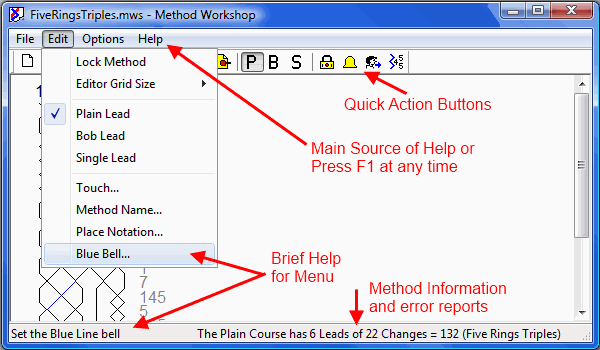
The screen shot to the left shows the principal controls of the program. The bottom status bar contains guidance, error reports and program help. Across the top of the viewing area are a series of quick action buttons, these are short cuts to the most commonly used function that appear on the menu bar. To get the most from the program fully investigate the menu options.
Drawing a Method Diagram
Customised diagrams can be viewed on screen and their characteristics adjusted before being printed on paper. Any working bell can be the Blue Bell. Clicking on the main screen column head sets the Blue Bell. A covering tenor can be drawn in odd bell methods if this helps your learners. The chart colours are set by the Menu: Options / Preferences or while viewing the diagram on screen. The margins and page orientation is set from Menu: File / Print Setup. The layout of the leads in columns may be adjusted from the Menu or while viewing the diagram on screen.
Drawing a Blue Line Diagram
Like the method diagram, this can be previewed before printing. There are three different size options for the diagram and the user can choose to include the path of the treble too. The diagram configuration is controlled by the Menu: Options / Diagram Preferences.
Touch Input
Clicking on the Quick Action Toolbar button Call Touches Opens up a large dialogue box. The right side allows simple touches to be input as plain, bobbed or single leads. The left side handles touches called by coursing positions, like Middle and Home. Multipart touches can be input too.
Any number of touches of the method can be created. Each may be printed. Needless to say, the touches are proved for truth. This is done as they are entered, thereby detecting any problems before going too far.
Another feature is the Watch button, this shows the work of any bell. It may be used to translate a touch written for the heaviest working bell to lighter one. Another use is to see which bells are observation bells.
Printing a Touch
Every lead end is shown, to save you manually expanding the touch. The call is shown to the left of the lead end and if they are defined, the course positions are shown for the conductor bell. A line is drawn under every course end. This print may be helpful if you are calling a quarter from the diary and wish to see the work beforehand.
Saving the Compositions
Your creations may be saved for future use, or distribution to others. Any number of touches in a method can be saved into a single file that is compatible with all email systems. The file can be reloaded and modified or added too later.
Learning the Line for any Method
The Blue Line
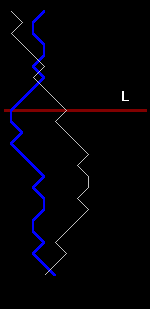
Useful whether it be Bob Doubles or Bristol Maximus there are many different ways to use this screen. You can learn a plain course or a touch, from any bell with or without seeing the blue line. The display has three parts.
1 - A red horizontal bar and number shows your last change.
2 - Above the bar is a history area, it shows the changes you have just made. This may be turned off if you don't need to see it.
3 - Below the bar is the preview area. It shows the work of a plain course. If learning a touch and a call is made, the area updates to show the new work. This area may be turned off, but when off, a click in the window turns it on for one change, answering the "Where am I" question.
Using and Uninstalling the program.
Once installed, the program appears on Window's Start Button Menu, under Programs / Bell Ringing. Should you tire of it, use Control Panel 'Programs and Features' formerly known as 'Add or Remove Programs' to uninstall and remove all trace of the program from you hard disk.